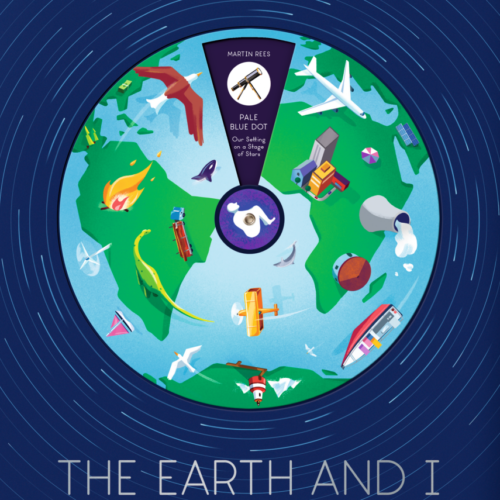Smart last-minute gifts for curious & creative kids
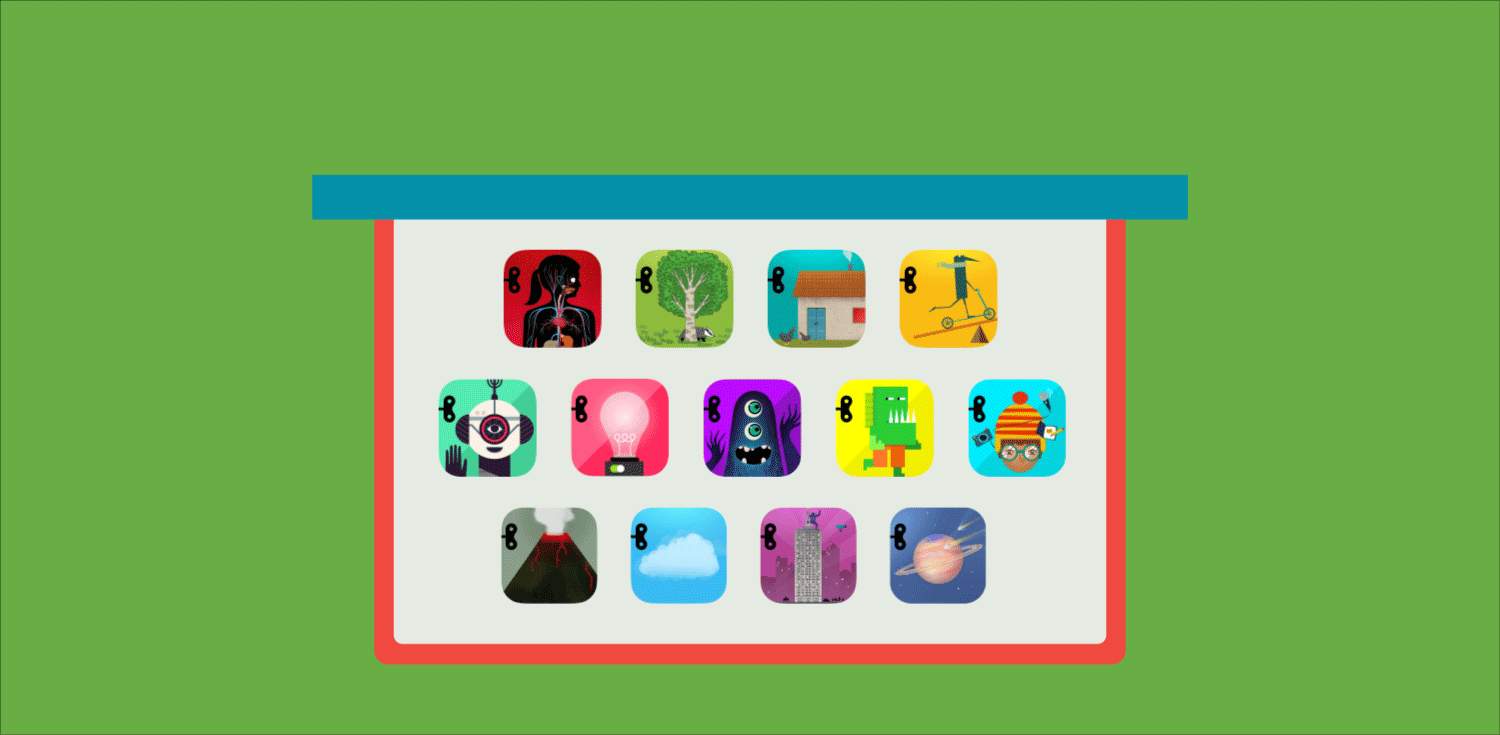
Skip the boxes and wrapping paper! You can find wonderful, well-made gifts for your kids on the App Store.
Yes, of course, we’re going to say that but you don’t have to take our word for it.
Common Sense Media says “there’s so much to do in [Space, a] visually stunning app that it feels like it might include infinity and beyond.” FastCompany says “Me is a storytelling app that encourages kids to more deeply understand their own lives and feelings.” Fatherly says Skyscrapers “is actually a pretty sophisticated architectural tool.” Children’s Technology Review says, Infinite Arcade “is an excellent open-ended problem solving experience.” App Store Editors say “Weather turns playtime into a rich learning experience.” And these are only the apps we released this year!
Find all of our apps and app bundles (buy apps together and save at least 20%) here.
Download and print a free Tinybop card to give with apps or an iTunes gift certificate.
To From Tinybop Gift Card
Happy Holidays From Tinybop
Here’s how to give and redeem gift certificates and apps on iTunes or the App Store.
Gift an app from your iPhone or iPad
- Open the App Store on your device and use Search to find the Tinybop app that you'd like to gift.
- Tap on the app you want in the search results.
- Tap on the ellipsis (...) or Share icon (square with an arrow pointing up) in the upper right corner.
- Tap the Gift button that appears below.
- You'll be asked for the recipient's information, a message, and the date you want to send your gift. Tap Next when you're done.
- Select a Theme. When you gift an app, the recipient will receive an email about it. The theme you select reflects the appearance of the email. Tap Next when you've made your decision.
- Review the information you've entered. If everything is correct, tap Buy.
Give a bundle of apps
Although you can't directly gift a bunch of apps in an app bundle –– like the Tinybop Explorers bundle that includes all of our Explorer's Library apps, the Tinybop Makers bundle that features all of our Digital Toys apps, or the Tinybop Collection, which includes our first 10 apps –– you can send an iTunes gift card that covers the cost. Leave a message with which bundle you think the recipient might like the most and they can purchase it themselves.
Send a gift card from your iPhone or iPad
- Open the App Store, go to any tab, and scroll to the bottom of the page.
- Tap Send Gift.
- You'll be asked for the recipient's information, a message, and the date you want to send your gift. Tap Next and you're done.
- Select a Theme. When you send a gift card, the recipient will receive an email about it. The theme you select reflects the appearance of the email. Tap Next when you've made your decision.
- Review the information you've entered. If everything is correct, tap Buy.
Send a gift card from your computer
- Open iTunes and click on Store from the top menu, just below the Apple icon.
- Click on Send iTunes Gift from the Quick Links menu on the right side of the screen.
- Follow Steps 3-5 from above.
And if you've received a gift card from someone, you can use it to get Tinybop apps for yourself.
Redeem a gift card you've received
- For digital gift cards: follow the Redeem link in the email, then skip ahead to Step 4.
- If you're on an iPhone or iPhone, open the App store and scroll to the bottom of the Featured page. Tap Redeem.
- If you're on a computer, open the iTunes store and click on Redeem from the Quick Links menu on the right side of the screen.
- Enter your gift card's code by using your device's camera or by entering the code manually. (If you have a physical gift card, you'll have to peel off the back label to reveal the code.)
- Tap Redeem when you're done and the balance will be added to your account. Then use the search bar to find our apps by name; find them all here.