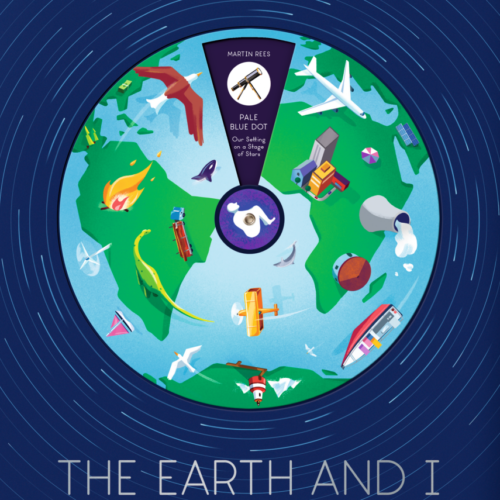Create your own time-lapse videos
Time-lapse videos can be fascinating. Seeing the entire duration of a slow process at a faster speed helps us notice happenings or patterns that we would otherwise miss.
As one example, the video above captures the amazing Yosemite Firefall phenomena at Horsetail Fall. When the sun hits the waterfall at the perfect angle, it glows red and orange like flowing fire. The waterfall’s flow rate is actually quite slow, so seeing the Firefall at a faster rate allows us to better see –– and maybe appreciate –– the spectacle, which only happens during two weeks each February.
Another example, closer to home: last winter, Tinybop’s founder, Raul, used The Everything Machine during Winter Storm Jonas to build a time-lapser that captured the snow accumulating in his neighborhood. After watching his time-lapsed video, he noticed a pattern: the cars on the south side of the street stayed relatively snow free while the cars on the north side of the street were practically buried under snow. Wondering why? The video revealed that snow plow trucks occasionally passed by and pushed snow off to the right, while the wind and a set of grates that warmed the sidewalk kept the snow off of the other cars.
Watching for patterns like this is just one of the things that makes creating your own time-lapse videos exciting and rewarding. When you record something you're seeing and then change the amount of time it takes for it to happen, you can solve a mystery: what is really happening here?
You and your kids can also make your own time-lapses with The Everything Machine app — if you don't have the app, download it on the App Store — find step-by-step instructions below. Here are some inspirations and ideas to get you started.
Macro Timelapse from Daniel Csobot on Vimeo.
In this video: Watch seeds, plants, and flowers extend, twist, and wiggle as they grow.
Try at home: Plant your own seeds to record them sprouting. For a faster activity, record a bouquet of fresh flowers blooming and wilting.
House of the Sun from Dan Douglas on Vimeo.
In this video: See the sunrise over the East Maui Volcano, the world’s largest dormant volcano, and watch how the colors and clouds change as time passes.
Try at home: Record any weather phenomena happening outside of your window. Look for thunderstorms, snowstorms, a particularly cloudy or windy day, or a sunset to record.
In this video: Watch ice cream melting on sand and witness how the grains of sand absorb the liquid.
Try at home: Experiment with a variety of foods to see how they change over time. Melt chocolate or candy in the sun, or add food coloring to a tray of ice cubes and then see how the colored melting ice disperses in a glass of clear, warm water.
In this video: Observe a caterpillar molt into a shiny chrysalis and radically transform itself into a monarch butterfly.
Try at home: Capture a chunk of time in your pet’s day and see if you can spot anything interesting about their behavior.
In this video: Watch as a cruise ship is built: months of construction happen in mere minutes.
Try at home: Record yourself building a structure with blocks, drawing a picture, or any other activity you like.
Now that you have some inspiration and ideas, let’s get into how you make your own time-lapse videos.
Here’s the how-to:
- Download and open The Everything Machine app.
- Tap the + in the upper right to start a new machine.
- Connect a toggle to the battery.
- Connect a camera to the toggle.
- Connect a second toggle to the other side of the camera.
- Connect a video player to the camera as well.
- Connect a timer to the second toggle.
- Set the timer for 2 minutes and turn the loop on.
- Connect a video saver to the timer to save your time lapse to your device.
- Set the video saver to 10 minutes and save to a single file.
- Connect a counter to the timer to keep track of how many photos you take.
- Set your device in front of a window or in your room to capture any action and switch both toggles on.
A handy tip:
So your device doesn't turn off while the time-lapser is running, make sure it's plugged in and turn off Auto-Lock. To turn off Auto-Lock, go to Settings > General > Auto-Lock > Never.
There you go! Your time-lapser is ready.
We’d love to see the videos you create! Please share them using #tinybop or @tinybop when posting your photos and videos.